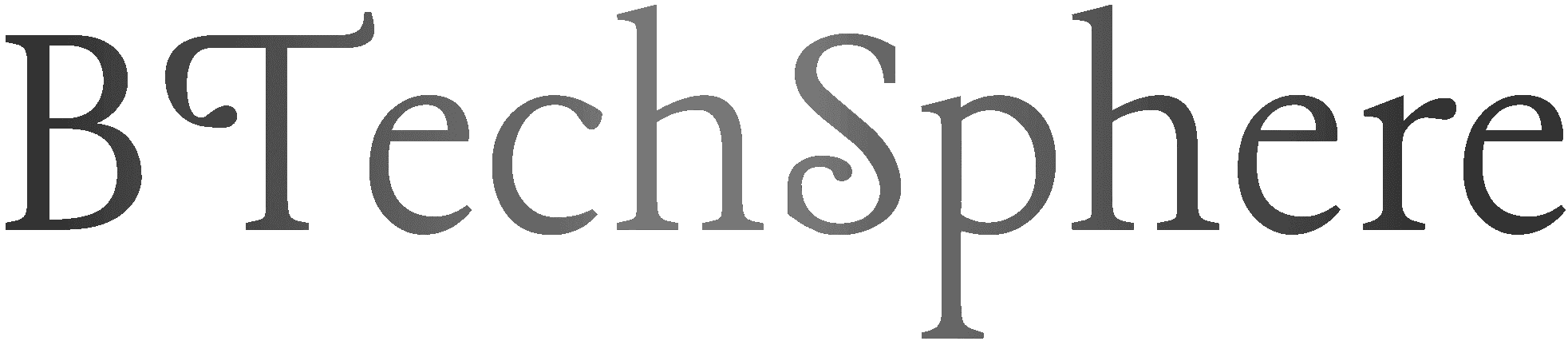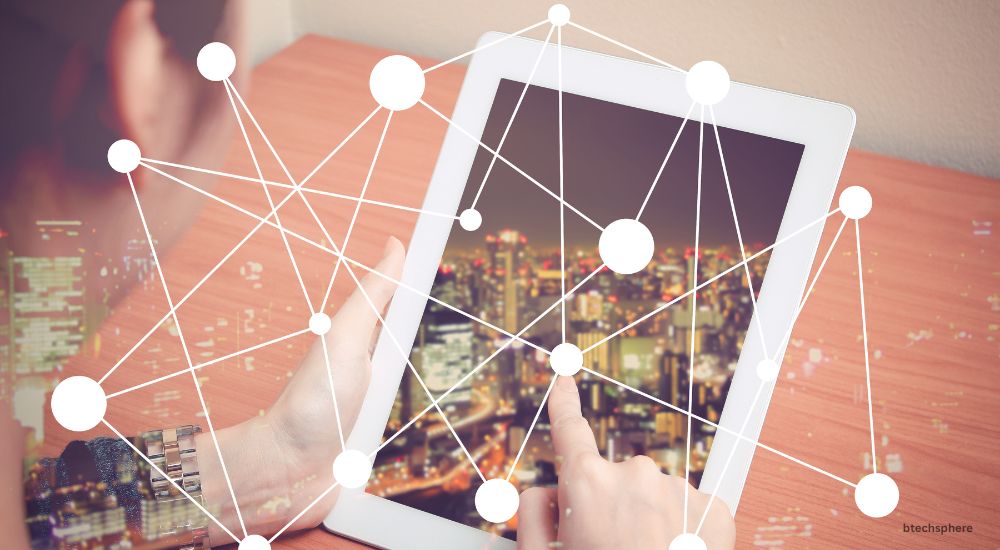In an age where our lives are deeply connected to the digital world, keeping our devices protected from online threats is not just a good idea it’s essential. With the rise of sophisticated malware, ransom ware, and phishing attacks, having a reliable and intelligent security system in place makes a huge difference. If you’re using windows 11 pro malware protection you already have a solid starting point for building a safer digital experience. This version of Windows isn’t just about sleek design and performance it’s also thoughtfully equipped with security tools that help protect you every step of the way.
Security That Works Quietly and Consistently
One of the comforting features of Windows 11 Pro is that it doesn’t constantly demand your attention to stay secure. It’s built in malware protection system powered by Microsoft Defender Antivirus works quietly in the background. It automatically scans downloads, monitors system behavior, and detects any unusual activity, helping to block threats before they can do harm. This kind of silent, ongoing protection brings peace of mind, especially for users who don’t want to worry about tweaking technical settings every day.
Multiple Layers of Defense Built Right In
Windows 11 pro malware protection is more than just a simple antivirus solution. It’s designed with multiple layers of defense that work together seamlessly. Here’s a closer look at some of the security features built into the system:
- Microsoft Defender Antivirus: Continuously monitors for malware, spyware, and viruses with real-time protection that’s always active.
- Smart App Control: Helps prevent untrusted or unsigned apps from being installed, reducing the risk of unknowingly running harmful programs.
- Controlled Folder Access: Offers protection for sensitive folders from unauthorized changes, especially useful in defending against ransomware.
- Secure Boot and BitLocker: Secure Boot prevents malicious software from loading during startup, while BitLocker helps encrypt your entire drive, adding a layer of data protection in case your device is lost or stolen.
- Windows Hello and TPM 2.0: Windows Hello provides password-free sign-ins using facial recognition or fingerprints, while the Trusted Platform Module (TPM 2.0) enhances hardware-level security.
Each feature plays a small but meaningful role in creating a safer environment for both work and everyday computing.
Security That Stays Up to Date Automatically
One of the easiest ways to stay protected is to make sure your software is always up to date. windows 11 pro malware protection handles this for you with automatic security updates. These updates often include important patches that fix newly discovered vulnerabilities, meaning your system is always adapting to defend against the latest threats. And the best part? It all happens in the background no need to manually check or worry about falling behind.
User-Friendly Tools That Give You Control
Despite its advanced technology, Windows 11 Pro makes managing your security straightforward. The built-in windows 11 pro malware protection app is easy to navigate and gives you full visibility into how your protection is working. Whether you want to run a quick scan, check for updates, or customize your settings, everything is right there in one clean, simple dashboard. Even if you’re not highly technical, the system is designed to guide you gently through every option without overwhelming you. You’re in control, but you’re not alone the system is always working quietly to keep things secure in the background.
Compatibility with Other Trusted Security Software
If you prefer using a third-party antivirus solution, Windows 11 Pro supports that too. It’s built to work alongside other security tools without creating conflicts. In fact, once another antivirus program is installed, Microsoft Defender adjusts its behavior to avoid redundancy. This flexibility is especially helpful for businesses or advanced users who may already have a preferred security setup in place.
Why This Matters for Everyday Life
Whether you’re using your computer for remote work, online shopping, studying, or simply staying in touch with family and friends, you’re constantly sharing and accessing sensitive information. windows 11 pro malware protection approach is not just about stopping threats it’s about offering a stable and secure environment where you can do all of these things with confidence. Even if you’re not someone who thinks about cyber security often, having a system that quietly supports your safety allows you to focus on what truly matters your tasks, your goals, and your peace of mind.
Conclusion:
Staying secure doesn’t have to be complicated. With Windows 11 Pro, much of the hard work is already taken care of. Its built-in windows 11 pro malware protection, thoughtful design, and automatic updates provide a strong foundation for digital safety. Whether you’re tech-savvy or just want something that “just works,” this operating system makes security feel natural and effortless. In a world where online threats are always evolving, that kind of quiet reliability is something worth appreciating.
FAQs about windows 11 pro malware protection
- Does Windows 11 Pro come with built-in antivirus protection?
Yes, Windows 11 Pro includes built-in antivirus protection through Microsoft Defender Antivirus. It works automatically in the background to scan for viruses, malware, and other threats, without needing to install any third-party software. - Is Microsoft Defender enough to protect my PC, or do I need another antivirus?
For most users, Microsoft Defender provides strong and reliable protection. However, if you have specific security needs or prefer additional features, you can install a third-party antivirus program. Windows 11 Pro is designed to work smoothly with other trusted security tools. - How often does Windows 11 Pro update its security features?
Windows 11 Pro receives regular security updates from Microsoft. These are automatically downloaded and installed in the background, ensuring your system stays protected against the latest threats with minimal effort. - Can I turn off Windows security features if I want to?
Yes, Windows 11 Pro allows you to adjust or turn off certain security settings. However, it’s recommended to keep core protections enabled to maintain a secure environment, especially when browsing the internet or handling sensitive data. - What should I do if a threat is detected on my PC?
If Microsoft Defender finds a potential threat, it will automatically take action to remove or quarantine it. You’ll receive a gentle notification with details, and you can review everything in the windows protector dashboard for peace of mind. - Is Windows 11 Pro more secure than Windows 11 Home?
Yes, Windows 11 Pro includes several additional security features that are especially helpful for business users or those who want enhanced protection. These include Bit Locker encryption, advanced device management tools, and more flexible security policies.